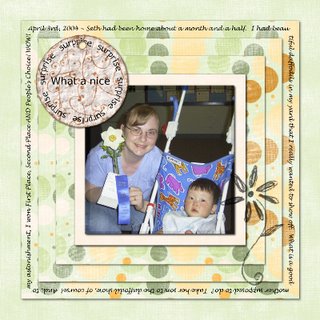...otherwise known as "what I wish I knew about GIMP when I got started scrapping."
When you first open GIMP it's not very intuitive what to do first. I think the window that opens is called the "toolbox" or something like that. Also, some nice tips will pop up that you can scroll through, or close, whichever your pleasure. Some great reading material once you've spent a few hours on GIMP fiddling around with stuff tho! :D
Here is the first thing I would suggest. If you've downloaded some freebies or some nice "for purchase" kit, click on "File", "Open" and then find a background that you like and click "ok." Once your background is open you will have a new set of dropdown menus to choose from at the top of the new window. Click on "dialogue" at the top of the new window and then click on "layers." This will open a small window that will show you all the layers that you have created in your layout. Now, click on "file" on your background window, "open as layer", and choose a photo from your harddrive. Once it is open you will see in your "layers" window (also called a dialogue) that you have two layers: the background and your photo. :D Isn't that nifty?
Some fun things you can do with your photo now: click on the "move" button on your toolbox and then click and drag your photo around. Drop it somewhere, then click and drag and move it some more. Now, go to the layers dialogue and find the "opacity" feature. Right now it should say 100, but you can either click and drag the slider around, or click on the arrows to decrease the opacity of the layer. You can also click on the background on the layers dialogue, but for now, you don't really need to. Are you having fun yet? More to come, and questions are always welcome! :D Please leave a comment and let me know if this was helpful to you, too.